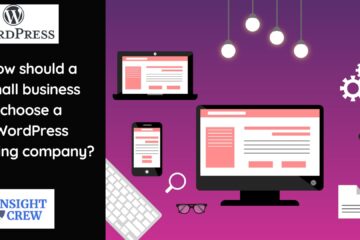We’ll examine and detail all of the Gravity Forms’ features and capabilities in this article so you can choose whether to use it or one of the other 2,000+ WordPress contact form plugins.
Gravity Forms has long been regarded as the most potent forms plugin for WordPress and is utilised and valued by many of the top firms in the sector. But is this still the case after so much time at the top? We’ll go over the features and user interface of the most recent version to help you decide whether or not this wildly popular plugin is the ideal form-building choice for your website.
Since its release, Gravity Forms has seen more competition, not least from plugins like Ninja Forms and WPForms. By the time you’ve finished reading this evaluation, you’ll hopefully be in a much better position to decide whether this is the answer you’ve been looking for or whether you’d be better off using another form-building plugin.
WordPress plugin for Gravity Forms
A very sophisticated forms plugin for WordPress is called Gravity Forms. Despite being simple to use, it has many more capabilities than a straightforward contact form plugin.
You can build nearly any kind of form using Gravity Forms, including user polls, file upload forms, support tickets, online orders, quizzes, and questionnaires. Gravity Forms can accept submissions for fully styled WordPress posts because of the rich text editor field.
You have a lot of flexibility over how users may interact with your forms and how to form entries are handled through its configuration settings. These choices include the ability to set the availability of forms according to the date, user role, or the number of entries received, as well as who receives form entry alerts and in what format.
One of the most effective WordPress form solutions is Gravity Forms, which has a conditional logic feature. Depending on the values supplied in the preceding fields, conditional logic can be used to choose which form fields are presented to a user. Depending on the information in the form, conditional logic can also enable advanced routing of form submissions, ensuring that messages are sent to the appropriate team member or department.
In the following portion of our evaluation of Gravity Forms, we’ll examine the user experience, but first, let’s quickly explore the rest of this plugin’s features.
Gravity Forms’ best attributes include the following:
- an easy-to-use drag-and-drop form creator interface
- There are 33 form fields.
- Creating multi-page forms with save-progress buttons
- The option to regulate the form’s accessibility by entry quantity or date
- The option to send submissions to particular email addresses based on the form’s contents.
- ability to make numerous alerts for form entries
- The capability to accept WordPress post submissions via front-end 8.WYSIWYG-enabled forms with conditional logic to determine which form fields are displayed and where form entries are sent
- the capability to design user account signup forms for WordPress websites
- Forms that are mobile device-friendly
- a stealth anti-spam honeypot to cut down on spam
- a variety of free and paid add-ons from the government and from third parties.
Let’s take a closer look at some of those features before we examine the crucial Gravity Forms user experience.
Forms Filed
Standard, advanced, post and price are the four categories into which Gravity Forms fields are divided. With the wide range of fields available, you shouldn’t have any trouble developing the forms you require, whether you only need to build a straightforward contact form or quote request forms for your service or start taking orders through your website.
You can even develop a form utilising the post fields that will use the information you enter to draught posts on your WordPress website.
Therefore, leveraging the Gravity Forms post fields to construct front-end submission forms is a terrific method to ease the submission of blog content.
Field Preferences
There are numerous ways to personalise and set up each field in Gravity Forms. Depending on the type of field you’re working with, you may specify the number of things, including whether it’s a necessary field, whether placeholder text should be used, the field’s size, visibility, and whether it comes pre-filled with a variety of different kinds of data and much more.
Gravity Forms is genuinely focused on assisting you in creating the complex forms you want while also providing a simple user interface.
Availability
Gravity Forms makes it simple to set a limit on the number of submissions your forms can take or a period range in which they are available. You can specify the form’s accessibility through the restriction options, and you can even include helpful messages to let your users know how the form is progressing.
Delivery Alternatives
As was already established, a significant portion of Gravity Forms’ functionality depends on conditional logic. It can be used to route form submissions to particular email addresses based on the form’s contents, which is a potent application.
Use this by including a dropdown option on your form so that users can classify the information in their messages. The form entry would then be forwarded to the proper department in your company using this choice.
Simple Add-Ons
There are basic add-ons for business and developer licence users that make it feasible to combine your forms with your email marketing service.
AWeber, Campaign Monitor, GetResponse, MailChimp, and a few other email marketing providers are covered. Therefore, you must upgrade to the $99 commercial licence if you wish to add website visitors who fill out your forms to your email list or use Gravity Forms to increase your newsletter subscribers.
Finding out what choices are accessible for your setup is important because some integrations with particular email marketing platforms, like ConvertKit, are offered via free plugins.
Specialised add-ons
Integrations with various types of services, such as Dropbox, Fresh Books, Help Scout, PayPal, Slack, and many more third-party services, are covered by the Gravity Forms advanced add-ons. There is also a sophisticated add-on that allows users to sign up for your WordPress website using custom forms.
One of the primary characteristics of Gravity Forms is the abundance of integration options. Check out the list of available add-ons if you’re seeking a WordPress forms plugin that provides a certain kind of connectivity.
If you don’t intend to combine your forms with any third-party services, the $39 Personal licence with Gravity Forms’ basic capabilities might be the best deal for you. There are a few other reasons, though, that you might wish to upgrade to the business or development licences, as we’ll discuss in the section of this review that discusses pricing.
Add-ons
There are several third-party extensions in addition to the official Gravity Forms add-ons. One plugin that enables you to identify code snippets that make improvements is Gravity Perks. Another intriguing add-on is Gravity View, which makes it easier for the plugin to publish form submissions on your WordPress website. This makes it easier to accept guest pieces or testimonials. There is also a collection of free Gravity Forms extensions available in the WordPress Plugin Directory.
User Experience with Gravity Forms
Undoubtedly, Gravity Forms is a robust, feature-rich forms plugin for WordPress. But does its simplicity of use suffer as a result of the added functionality? Let’s test the user experience to find out.
Stating
No of how you intend to utilise Gravity Forms, you’ll need to start by creating at least one form because it doesn’t bring any prebuilt forms to your website. Even when compared to the most basic free-form plugins, using Gravity Forms is one of the simplest ways to add a form to a WordPress website.
In this segment of our review of Gravity Forms, we’ll go over how to create a form for your WordPress website and examine some of the plugin’s best features.
Creation
Your WordPress admin sidebar has a new menu item called “Forms” thanks to Gravity Forms. From there, you may set up the plugin, create a new form, and examine the form entries.
The next step is to add your first field after giving your form a name.
A field button just has to be clicked once to be added to your form. Simply drag and drop the fields to modify their positioning or order after that.
To guide users in the proper direction, you can provide sample placeholder content using the field options found under the Appearance tab. Additionally, if a field is correctly filled out, you can provide a custom validation message to replace the default text that appears.
Selecting one of the three predefined field sizes and adding a new CSS class to override the built-in form design are two more appearance variables.
By clicking on a field after you’ve added it to your form, you can edit it. You can edit the field’s label and add a description by going to the General settings. If necessary, you can also make the field a must.
Any dynamic data, such as the user’s IP address, the current date, or the title or ID of the post the form is embedded into, can be configured as the default value by entering a custom admin label in the Advanced field settings. Additionally, you can decide whether to make a field available to everyone or only admin users.
A key element of Gravity Forms is the use of conditional logic to control when fields are displayed. This functionality can be activated through the Advanced field settings.
You can control whether or not a field is displayed by enabling conditional logic for a particular field, depending on the information that the user has entered into the form’s other fields.
Setting up
You do have a lot of control over how your forms function because Gravity Forms is a sophisticated WordPress forms plugin.
You can change the form button wording, limit the number of form submissions that will be accepted, adjust the form’s availability, and arrange the form field labels using the Gravity Forms builder’s forms settings section.
For time- or volume-sensitive offers, like promotions or job openings, the restrictions section’s form settings are excellent. For each restriction, the ability to add customised messages, such as “offer ended” or “applicant limit reached,” guarantees that your visitors will be aware of the circumstances should the form become unavailable.
Confirmation
Gravity Forms offers a default confirmation message that appears after a visitor submits a form entry to save you time.
However, as with the majority of Gravity Forms’ features, this is simply customizable – this time via the form’s settings’ Confirmation section.
You can use the placeholders to add a variety of dynamic data to the message content when constructing your own confirmation message. Values from the form entry, such as the user’s name or email address, might be included in this dynamic content. If your website has numerous forms, you can also add further details like the current date, the visitor’s IP address, or the URL of the form’s home page.
You can also choose to reroute users to a certain page on your website or another URL once they’ve submitted a form item. Again, conditional logic’s power allows you to design many confirmation alternatives and then specify when each one should be used.
Notifications
Gravity Forms offers you an astonishing array of options for creating various alerts for each form when it comes to building entry notifications. You can specify who receives an email notification once a form entry has been submitted as well as the content of that notification through the Notifications settings.
Examples of notifications range from simple options, such as sending users who submit a form entry a confirmation email, to using conditional logic to direct a form entry to a particular email address based on the form entry’s contents.
Utilizing conditional logic to guarantee that certain emails are delivered to the appropriate inboxes when a team is working on a project helps speed up workflow and lower the chance of errors.
Personal Forms
Your options are more constrained when it comes to altering the forms’ layout and appearance. If you’re hoping to change the appearance of the forms and their fields using a WYSIWYG form editor, you’ll be disappointed. However, you are free to add your own custom CSS to the forms and their fields.
While the forms do have a tendency to blend in well with the layout of your WordPress theme, you can still alter the form’s appearance using a variety of free and paid third-party tools, such as Styles & Layouts for Gravity Forms, Gravity Forms Styler, and CSS Hero.
Submitting forms
When you’re satisfied with your form, use the convenient button Gravity Forms adds to the WordPress editor to quickly embed it into your content.
You have the choice to enable AJAX when embedding a form into your content; this functionality submits the form entry without requiring a page reload. There are certain limitations to when this feature is available, and it didn’t operate as smoothly as anticipated.
Gravity Forms, like the greatest WordPress form plugins, embeds forms into your website using shortcodes, so any changes you make to a published form will be automatically changed to all instances of that form on your website.
Form Submissions
Any form submissions can be accessed from your WordPress Dashboard in addition to being sent as emails, and the Entries area makes it simple to keep track of all interactions. You can resend email notifications and add notes to individual entries while reading them in your WordPress Dashboard.
Gravity Forms’ note-adding functionality is quite helpful, especially if more than one person is managing form submissions or if you need to give users a brief follow-up message.
Additionally, Gravity Forms comes with a helpful widget that provides form entry shortcuts to your WordPress Dashboard, so you’ll never miss another crucial message again.
Conclusion
There are virtually no restrictions on the kinds of forms you can make with Gravity Forms, which is an outstanding plugin. You have complete control over how your forms operate thanks to the extensive settings and options, and if you select one of the more expensive plans, the add-ons offer lots of room for interaction with third-party goods and services.
The good thing is that Gravity Forms is incredibly user-friendly, so these sophisticated features and settings don’t compromise usability. Form creation is simple using the drag-and-drop form builder, and settings and options are given logically. Another benefit of using the WordPress form plugin is the ecosystem of third-party extensions and add-ons that make up Gravity Forms.
Should Gravity Forms be used for your website? Because of their form templates and simple settings and options, the free Contact Form 7 or WPForms Lite plugins can be better solutions if you only require a normal contact form.
Gravity Forms, on the other hand, is strongly advised if you need more than just a straightforward contact form. Comparing the characteristics of the top WordPress form plugins is still a smart idea to choose which one best suits your requirements.